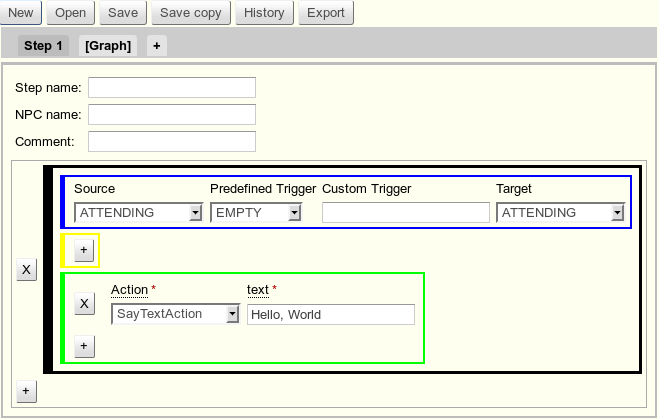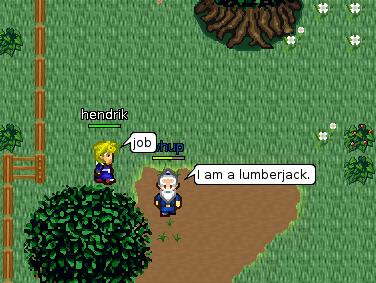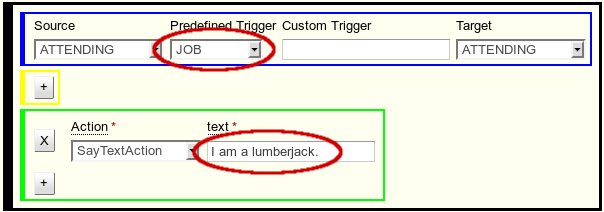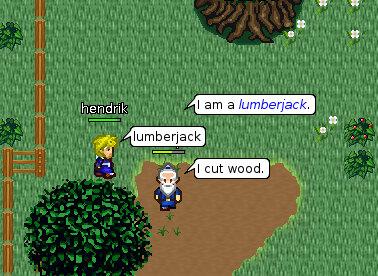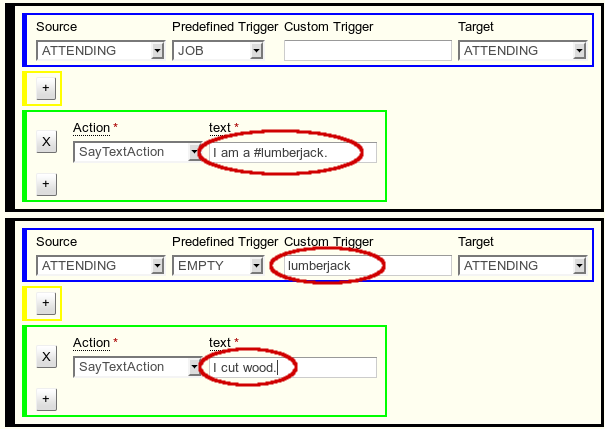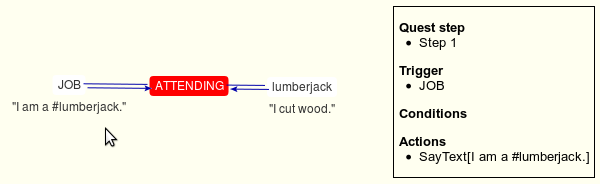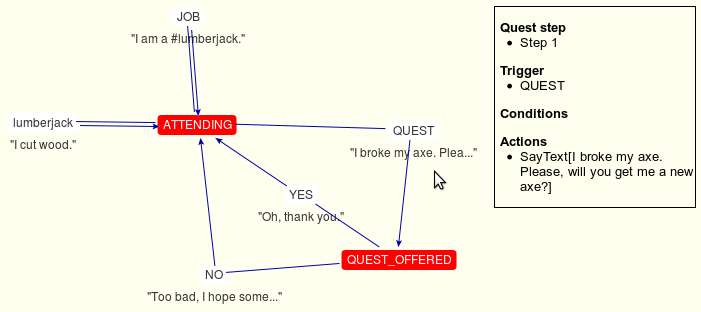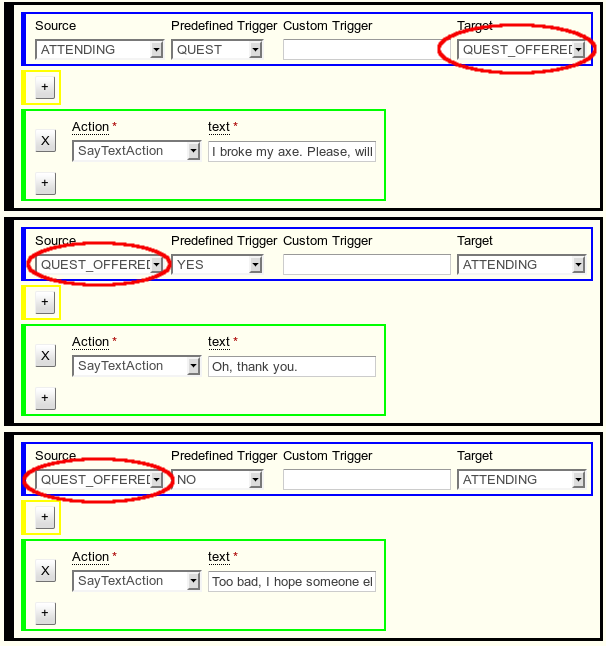Stendhal Quest Editor
Stendhal Quests
This tutorial will explain how to use the Stendhal Quest Editor to create your own quest for Stendhal. It will start slowly with some simple NPC interaction.
When you open the Stendhal Quest Editor, you are greeted with a form with several boxes and options. The following tutorial will explain what each box is for, and how to use them to make a quest.
Task 1: Respond to "job" by saying "I am a lumberjack."
Our first task is, to make the NPC listen for "job". We call those words triggers. In the blue area, select "JOB" in the drop down box called "Predefined Triggers".
Next, we want that the NPCs replies with "I am a lumberjack." The green area is dedicated to actions, SayTextAction is already preselected. So all you need to do, is to replace "Hello, World" with the sentence.
You are already done with your first interaction.
Now click the Save-button and think of a name for your quest. (It might be a good idea to include your nickname to prevent conflicts with other people).
Task 2: Respond to "lumberjack" by saying "I cut wood"
The player might not know what a lumberjack does. So we should explain it:
First of all, we need to indicate, that "lumberjack" is a word, which the player may say. The client prints those words in blue. In the editor (or the java code), we use the "#" character to achieve the highlighting.
And second, we have to define a new interaction. Click on the +-button below the black border to create a new one.
Unlike "job", "lumberjack" is not a predefined standard trigger, so it is not in the drop down list. Therefore we have to use the custom trigger field.
The graph view
In the next section, we will have a look at asking questions and reacting to answer. But before we go there, we should have a look at the [Graph]-page:
You can see a red box in the middle labeled ATTENDING. This is called a state. Will will look at them in detail in the next section.
Linked to the ATTENDING state there are the two interaction, which we have defined earlier.
If a NPC is in state ATTENDING and the player says one of those triggers, the interaction will be executed and the NPC will reply.
If you point the mouse cursor at an interaction, you can see a box on the right with detailed information.
Task 3: Ask the player for a new axe
Let's offer a quest! If the player says quest, the NPC shall ask him for a new axe:
I broke my axe. Please, will you get me a new axe?
But this time, we are waiting for an answer, either yes or no. We could just add those words as triggers. But that would mean, that we can only ask one yes/no-question.
When the player says yes or no, the NPC needs to remember that he asked for an axe. This short term memory is achieved by using another state. Any state would do, but per convention there is QUEST_OFFERED just for this situation.
As the above graph shows: If the player says QUEST, the NPC will transit from ATTENDING to QUEST_OFFERED. In this state, he will only accept YES and NO: