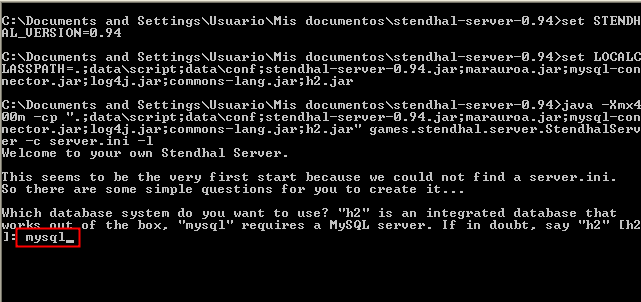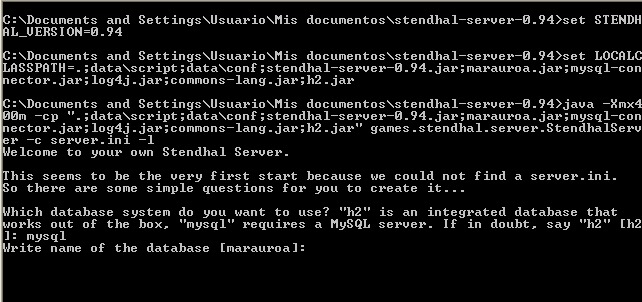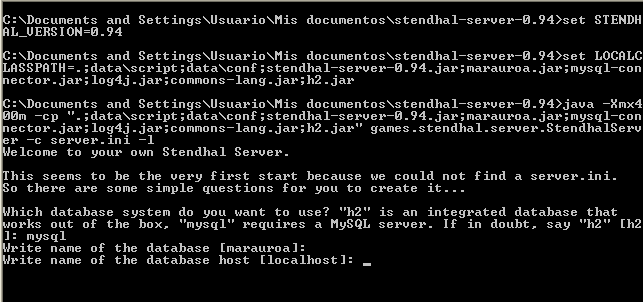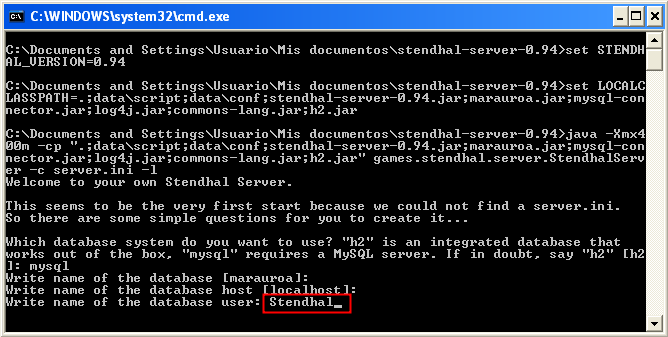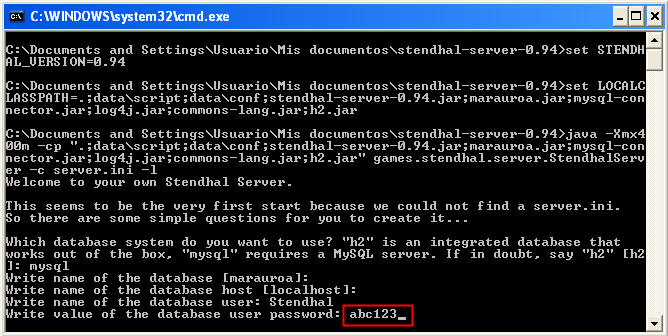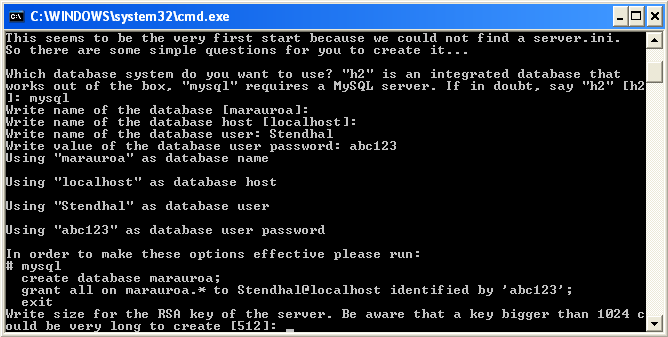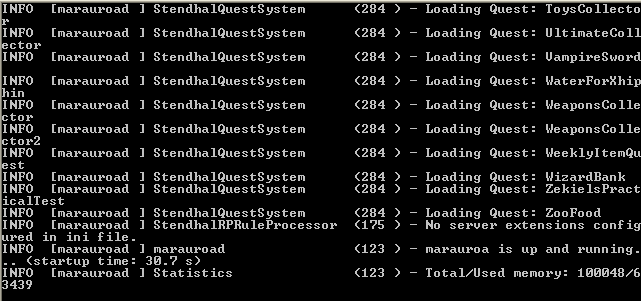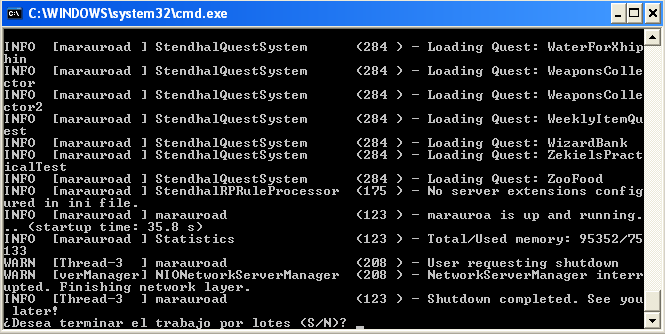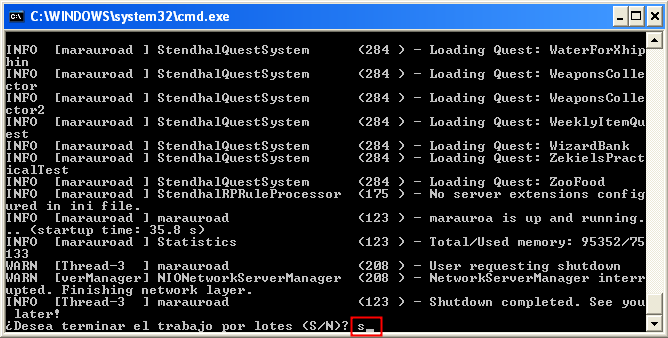VisualGuideToInstallingStendhalStep4
Step 4. Configure and run the Stendhal server
Now a server.ini configuration file will be generated so that the Stendhal server knows where and how to access the MariaDB database which will store the user accounts and other game information.
Double-click the runserver.bat file:
When prompted for the name of the database, press [enter] to accept the default.
When prompted for the name of the database host, press [enter] to accept the default.
Warning: When prompted for the name of the database user you have to write exactly the same username (Case SenSiTivE) you wrote earlier when creating the database at Step 2.
Warning: When prompted for the name of the database user password you have to write exactly the same password (Case SenSiTivE) you wrote earlier when creating the database at Step 2.
After this, you are reminded that you should have granted all permissions to access the MariaDB database named marauroa to the user named Stendhal with password abc123. And that is precisely what we have just done already when creating the database at Step 2.
When prompted for the size for the RSA key, press [enter] to accept default.
Warning: a RSA key size different than 512 may cause that the server does not work properly. This is a known bug.
This key is used for the players' passwords encryption on login, when they are sent from the Stendhal clients to the Stendhal server.
The generation of this key takes a while to finish.
Once the RSA key is generated, the server will start automatically.
To quit the server, press [CTRL + c]...
... and answer yes to the question (by typing y or s or something else in your local language).
To start the server again, just double-click the runserver.bat file as in the beginning of this step.
The program will detect that the server has already been configured (i.e. that a server.ini file exists) and will just start the server.
Go to Step 5. Install and run the Stendhal client to play in your local Stendhal server
Back to Visual Installation Guide Step-By-Step
Back to stendhal main wiki page